Digital Learning
MacBooks in the Classroom
In my district, the secondary level students have had access to MacBooks on a 1:1 basis since 2015. The district initiative started in 2014 and initially gave middle school students an iPad, but quickly determined that middle school students needed more accessibility in the form of a MacBook. I think it is very important for schools and parents to be informed about how the students should and could be using these tools that are just handed to them. Each school gives their own introduction to the devices themselves as well as lessons on digital citizenship throughout the year to start the process. The inclusion of digital devices for each student helps with equal access to resources, but it comes with an extra level of monitoring by teachers and accountability for students.
Due to the experience of seeing how easily students get off task when given access to a MacBook, most of the co-teachers I have worked with give very specific guidelines on how the devices should be used within a lesson. When I am determining what tools to use for a certain task, the first thing I do is ask my colleagues if they have any experience with the tool. They are usually able to give me good insight on if it's worth trying out. If I do get the green light, I will try it out to see if it fits my vision for the lesson, or gives me a new idea for a lesson. If the tool appears to have the functionality to meet the objectives of the task I want to complete, then I move to usability.
For a class that will be meeting in person, it is helpful if there is an option to move through the activity together, such as with Pear Deck, Near Pod, or EdPuzzle. If the school district has a premium account that allows access to more tools, that might help budge an app to the forefront if the extra tools are helpful to help alleviate the cost. After deciding to try out a tool with my class, I would continuously ask for feedback, monitor progress on the assessments, and see if the tool had a positive impact on my students' learning, or if it was simply a substitution tool.
Pear Deck in the Classroom
When determining whether or not to use Pear Deck in my class, the first thing I did was observe other teachers and how they used it. It seemed like students were engaged and although there were many different interactive tools to use, they all seemed to be easy to use. Since many of my students have diverse learning needs, I found certain features helpful to include such as: multiple choice options, draggable icons, and the option for drawing as a response. The ability to assign a lesson asynchronously as well as have a teacher-directed lesson is helpful for students who are not able to be in the class, or when teaching an online course. It is quick and easy to monitor who has answered an how they have answered a question, so it can be helpful in gauging where students are in a unit.
Since Pear Deck utilized digital devices, there is an automatic interest in it, and several of the tools have features that make them seem more like a game than "work" such as matching, or sequencing. If there is a response that hits the target, it can be displayed without a name attached and used as an example. This allows students to be given positive feedback without being put on the spot. There are ways to make the Pear Deck accessible to students with low reading skills as well. If assigning the lesson asynchronously, videos or read aloud icons could be included along with answer prompts on the same screen.
Overall, Pear Deck has multiple options for being able to personalize the learning experience for many types of students and I look forward to exploring more tools to use in my upcoming classes.
References
(n.d.). Pear Deck. Pear Deck. Retrieved June 2, 2023, from https://www.peardeck.com/learning-science
The Common Sense Census: Inside The 21st-Century Classroom. (June 2, 2023). Retrieved from https://www.commonsensemedia.org/sites/default/files/research/report/2019-educator-census-inside-the-21st-century-classroom-key-findings.pdf


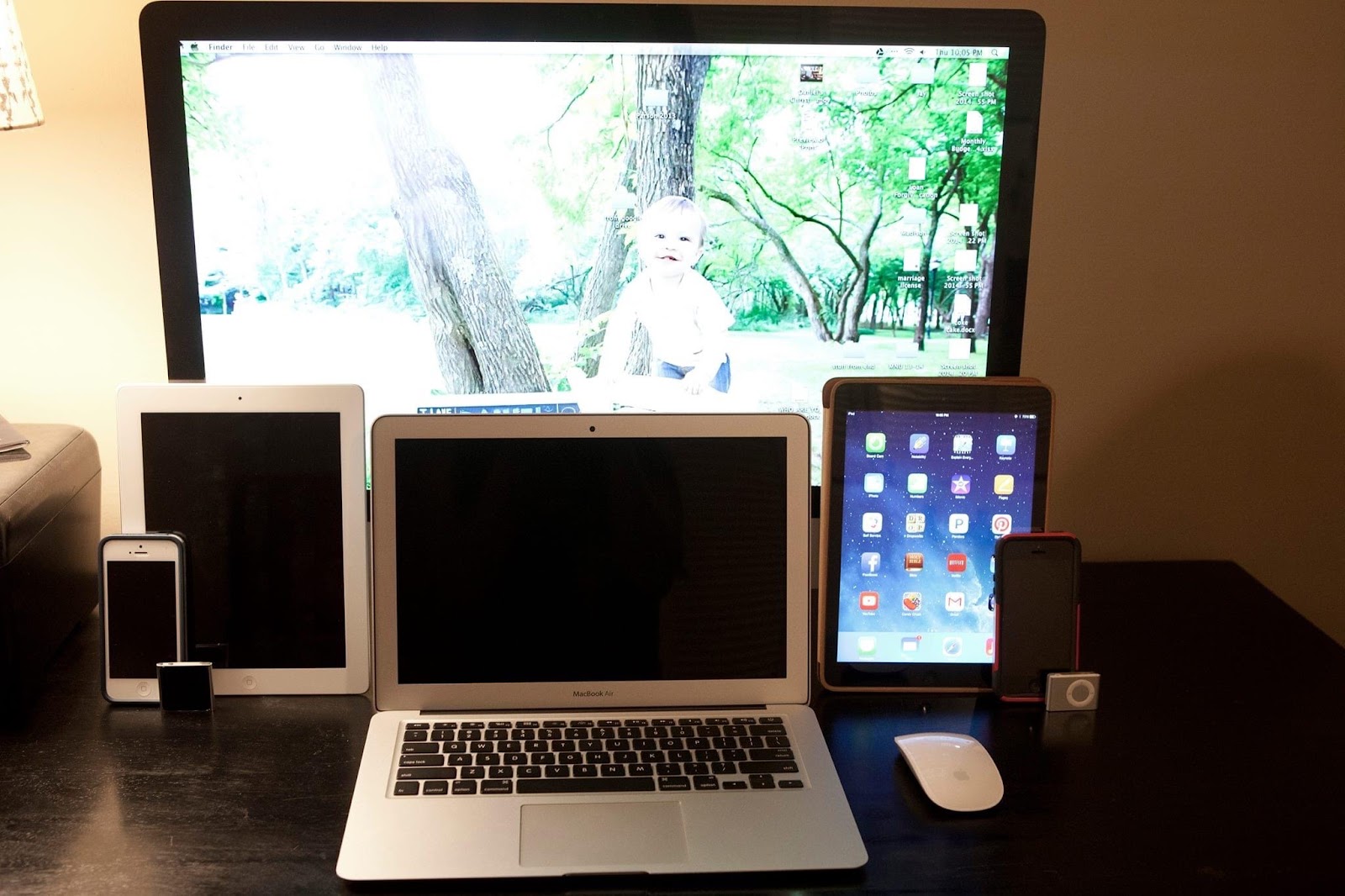


I like how you consistently include a quote that fits with your blog and often include other visuals. I'm so focused on my writing that I forget how nice it is to break up writing with visuals. So...formatics...always well done. I didn't realize Shawnee Mission provided their middle school students with Macs also. My district gives them Chromebooks. Do you think you used the flexibility of a Mac more than you might with a Chromebook? Just curious. And you're moving to Olathe ISD -- what do they use at the high school level, Macs or PCs? I prefer Pear Deck over Nearpod because you can work in the Google Slide deck. In Nearpod, you have to return to Nearpod's site to finalize saving a deck. These are definitely tools that I undervalued, but it seems you use Pear Deck really well and your students enjoy it.
ReplyDelete